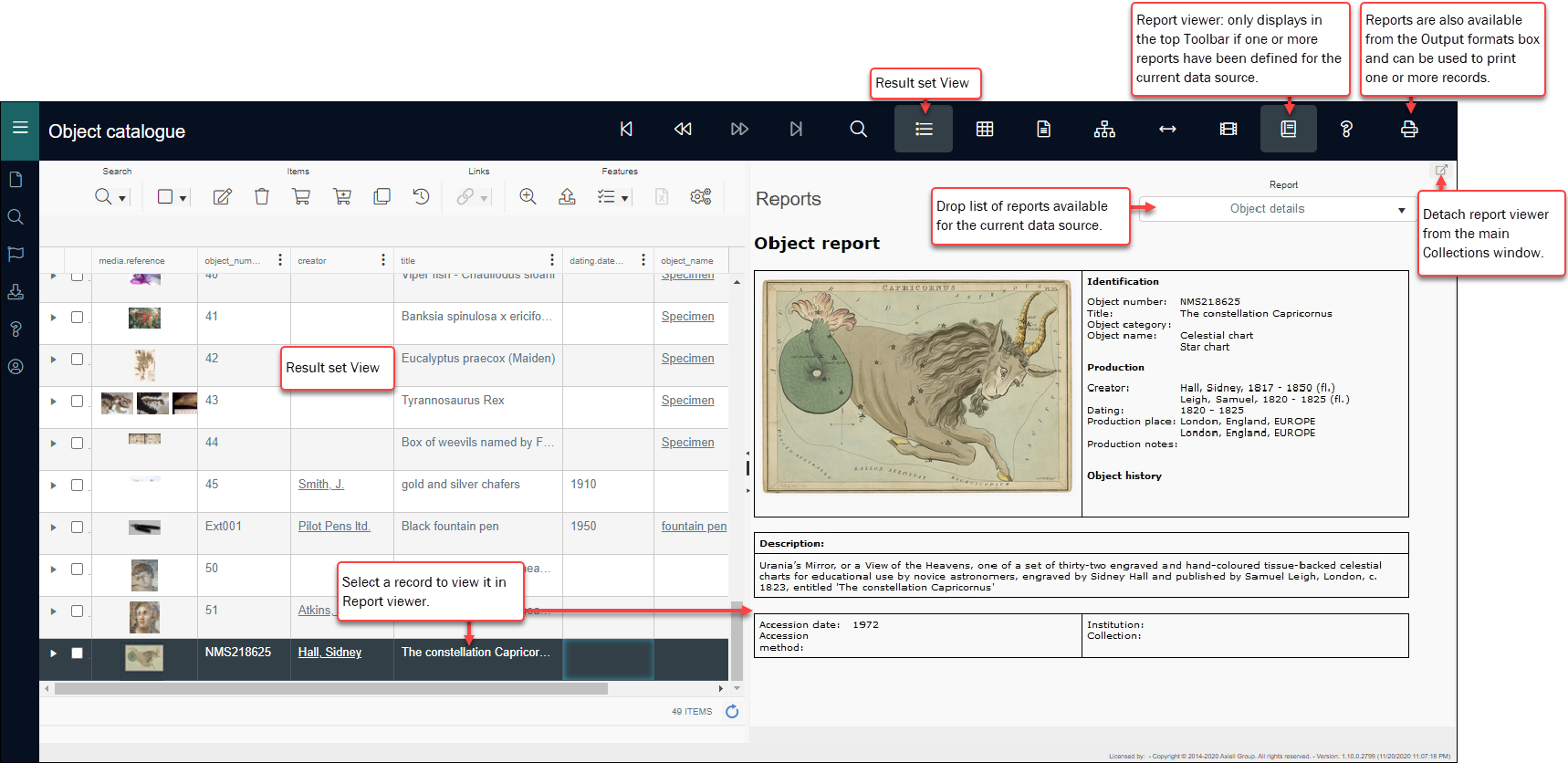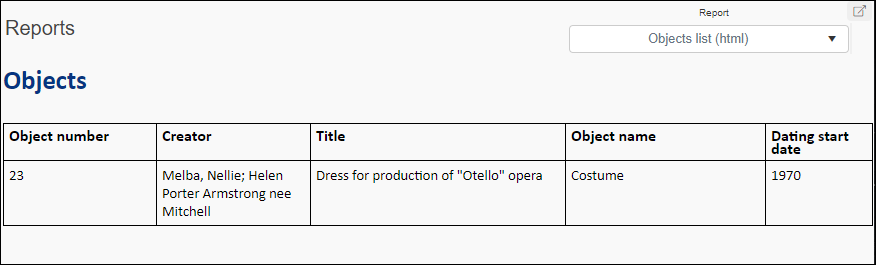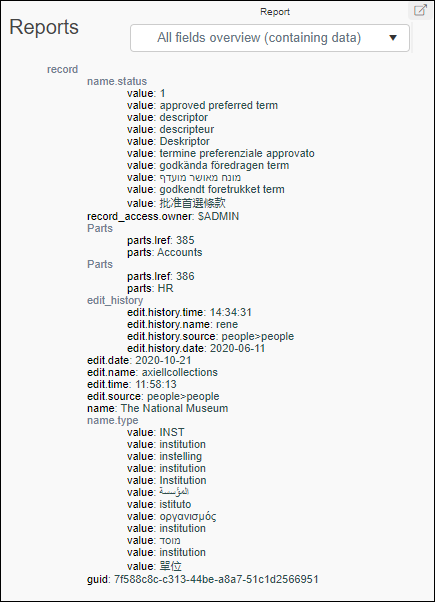Report viewer
The Report viewer button is available in the top Toolbar when one or more Inline reports have been defined for the current data source![]() The management of a collection can involve a vast amount of information about objects / items / books, people and organizations, events, administration and more. This information is stored as records in data sources. Each data source stores a specific type of information: details about collection items, people, events, loans, and so on.. If more than one Inline report is available, a drop list is added to the Report viewer pane.
The management of a collection can involve a vast amount of information about objects / items / books, people and organizations, events, administration and more. This information is stored as records in data sources. Each data source stores a specific type of information: details about collection items, people, events, loans, and so on.. If more than one Inline report is available, a drop list is added to the Report viewer pane.
Inline reports are configured in Axiell Designer similarly to output formats / jobs (which are used to print record data); they require an XSLT style sheet and are specified by selecting the Inline Template type when defining an Output job.
Inline reports are also available from the Output formats box, which displays when the Print  button is selected in the top Toolbar.
button is selected in the top Toolbar.
More details
- See Creating output formats for Collections in the Implementation guide.
- General details about Output jobs / formats can be found here.
- Details about configuring output jobs can be found here.
- See Template type for details about the Inline report type.
The Report viewer button is available in the top Toolbar when one or more reports have been defined for the current data source![]() The management of a collection can involve a vast amount of information about objects / items / books, people and organizations, events, administration and more. This information is stored as records in data sources. Each data source stores a specific type of information: details about collection items, people, events, loans, and so on.: if the button does not display, no reports have been defined for the current data source. By default, Report viewer opens in the main Collections window but it can be detached and viewed in a separate window.
The management of a collection can involve a vast amount of information about objects / items / books, people and organizations, events, administration and more. This information is stored as records in data sources. Each data source stores a specific type of information: details about collection items, people, events, loans, and so on.: if the button does not display, no reports have been defined for the current data source. By default, Report viewer opens in the main Collections window but it can be detached and viewed in a separate window.
In Collections, a report is an alternative display view of the current record![]() The record currently displayed in Record details View or highlighted (with a solid background) in Result set View or Gallery View for instance.. More than one report can be available in a data source, each one designed for a particular reporting purpose, and to that end a report includes a specific subset of fields: a report is a template designed (by Axiell or your Application Administrator) to layout and display data drawn from the current record for a specific reporting purpose.
The record currently displayed in Record details View or highlighted (with a solid background) in Result set View or Gallery View for instance.. More than one report can be available in a data source, each one designed for a particular reporting purpose, and to that end a report includes a specific subset of fields: a report is a template designed (by Axiell or your Application Administrator) to layout and display data drawn from the current record for a specific reporting purpose.
A number of templates are available in Collections out-of-the-box; these are designed using Microsoft Word (templates with a .docx extension), or XSLT style sheets. Application Administrators are able to modify these and to design additional Word or XSLT templates. Templates are used for both reporting and printing:
- An XSLT style sheet can generate HTML output styled for your organization.
- Word templates, which are built in MS Word itself, can be designed using house-styles, including logos, colours and fonts. They can be used in parts of the application that automatically generate letters and documents, for example in Loans. When used as an output format, Word templates can be designed to print labels and barcodes; and of course, PDF files can be created from Word documents that are generated in Axiell Collections.
If more than one report is available, selection can be made from a drop list in the top right of the Report viewer pane:
In the example above, the Object details report presents select data from a record in the Objects data source, including identification, production and accession details, a description and image. The Objects list report is a concise report from the same data source:
Here we see a standard report (this time from Persons and institutions) showing all fields containing data:
If you wanted to print any of these reports, you would select Print  in the top Toolbar.
in the top Toolbar.
Print a report
Although it is not possible to print a report from the Report viewer itself, all reports are also available from the Output formats box, which is accessed by selecting Print  in the top Toolbar. From here, one or more records can be printed using the selected report template.
in the top Toolbar. From here, one or more records can be printed using the selected report template.